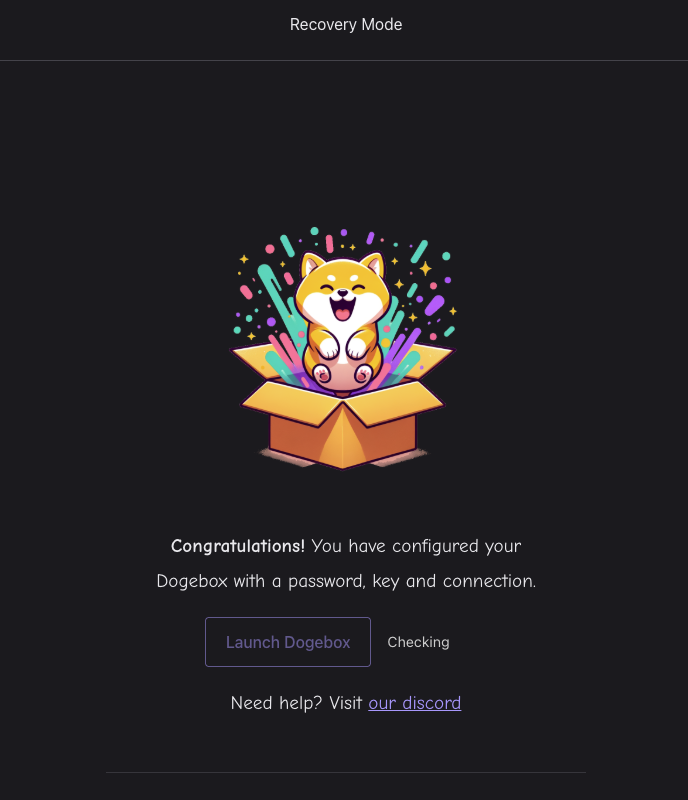Configuration
Configuration
After the installation, you'll need to go through the initial configuration,
1) Terms
Welcome to Dogebox! Please read and accept the terms and conditions
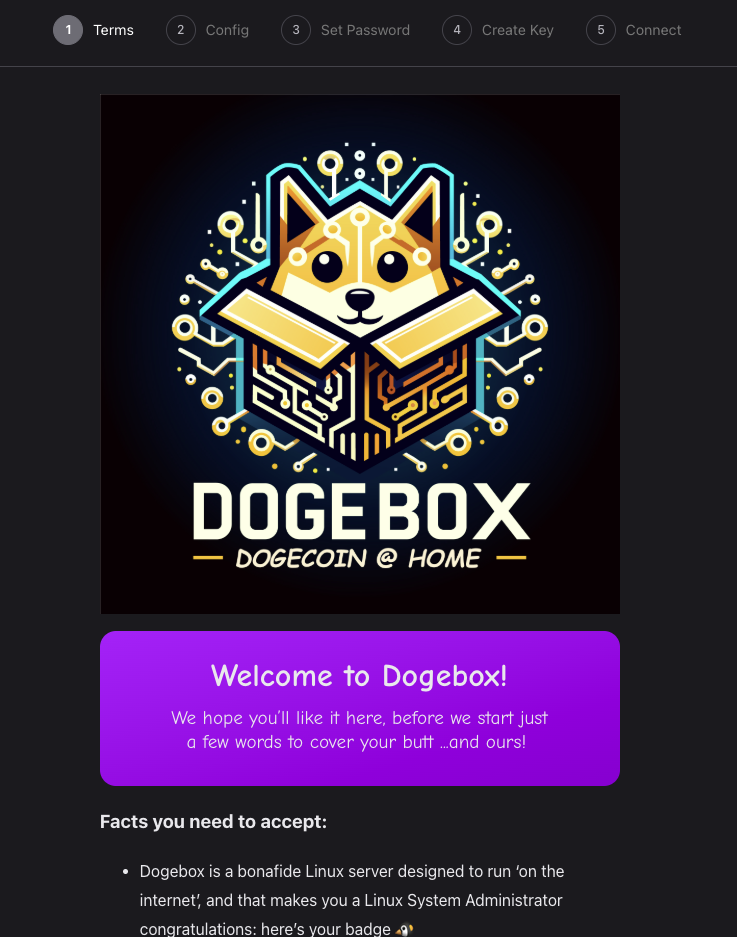
2) Config
Set your device name and preferred keyboard layout.
Device name allows access using mDNS for example device-name.local:8080.
Keyboard layout is needed for interacting with the system through ssh, or with a keyboard and monitor attached.
Also select your mass storage disk, note this may be different to your installation location and if you plan to sync the Dogecoin blockchain will require plenty of space.
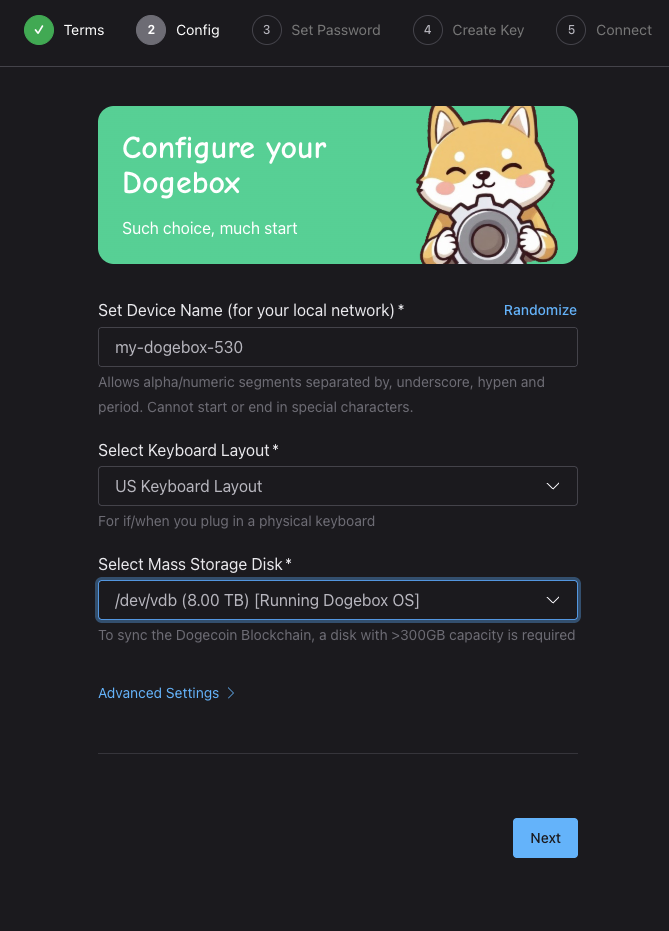
Advanced options allow you to disable the use of the Dogecoin Foundation's binary caches. These binary caches contain pre-build binaries for Dogebox OS and the Foundation's supported Pups, which when used will speed up the installation process.
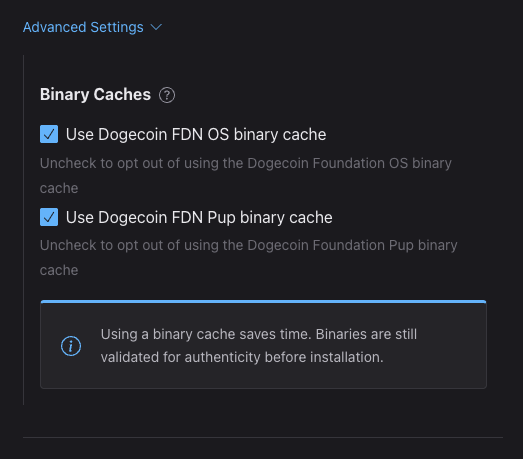
3) Password
Set your password, it's used to encrypt your root key and seed phrase so make sure it's secure! This password is also used for the Web Admin interface, but not for ssh or commandline login.
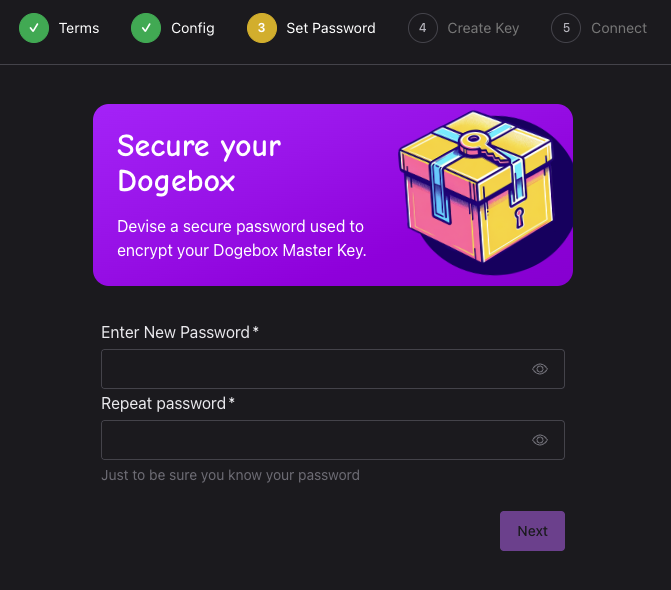
4) Master Key
Generate your master key.
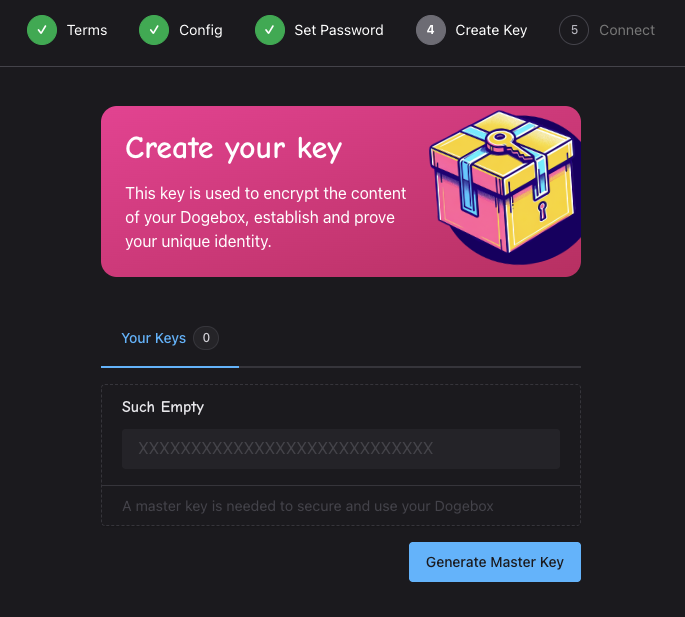
Ensure it's noted down in a secure location.
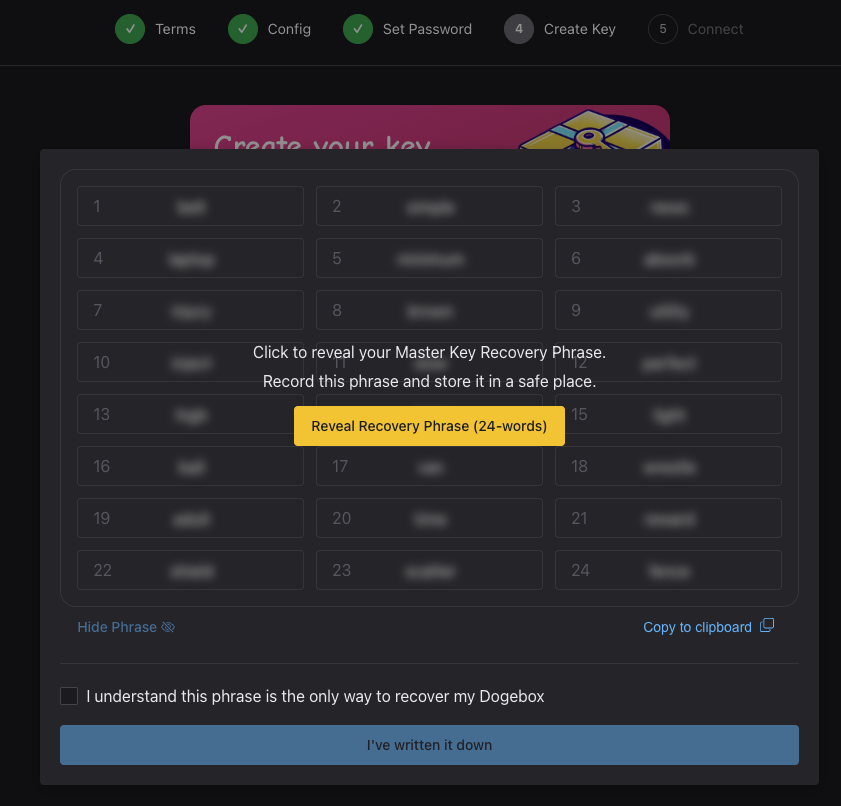
5) Connect
Select a network for Dogebox to join. This may be ethernet or WiFi. You may also add an SSH public key to enable SSH access.
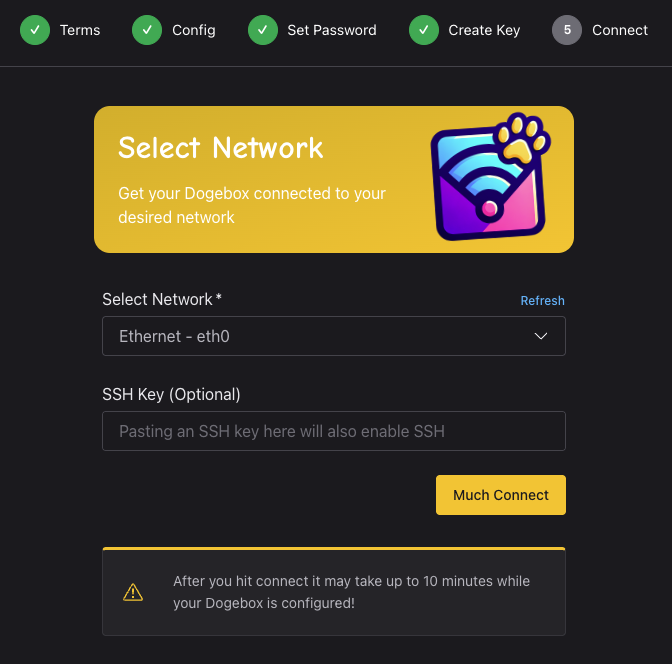
6) Complete
On pressing 'Much Connect' on the connect screen, your configuration settings will be applied and the device will reboot. Once completed, the 'Launch Dogebox' button will be enabled, allowing you to to load the main Dogebox UI.